
|
Microsoft Dynamics CRM
Centro de clientes
|

|
What if the pre-defined views don't provide the subset of records you need? No worries. You can easily create your own custom filters. For example, let's say you want to know where your sales leads are coming from. You know that a lot of them came from people filling out interest cards at a trade show. You can create a filter that finds all the Lead records that came by way of interest cards.
Choose the drop-down arrow next to Filter in the upper-right corner of a list.
Point to Add Filter, and then select a column to filter on in the pop-up menu to the left. In this case, we'll select the Topic column since that column stores the information about the interest cards.
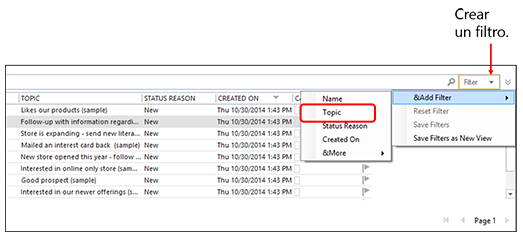
In the Custom Filters dialog box, in the first list, choose the drop-down arrow, and then select Contains. In the box to the right, enter the words interest card.
This is what we're telling CRM for Outlook to do: In the Leads record type, find all the records that contain the words interest card in the Topic column.
 Sugerencia
Sugerencia
Next up: Add a column to a list
Find your data and work with lists
Nota
Ve el manual de los aspectos básicos de CRM porque no está conectado a Internet ahora. Para buscar más libros electrónicos, vídeos y otros contenidos excelentes, consulte el Centro de cliente de CRM (www.CRMCustomerCenter.com) desde un equipo, una tableta o un teléfono conectado.