
|
Microsoft Dynamics CRM
Centro de clientes
|

|
Let's say that after talking to one of your leads, you determine that continuing to work that lead won't be worth your time, at least not for now. Not great news, but it happens.
You'll need to disqualify the lead, and give the reason. While you could delete the lead, we don't recommend that. Deletions can't be undone, and deleting a lead also deletes any notes and documents associated with the lead. Instead, disqualify the lead to preserve the history. In addition, disqualifying the lead allows you to re-open the lead later if needed.
Open the Leads list, and then double-click a lead record to open it.
When the CRM form opens, you'll see the business process bar.
On the command bar in the Microsoft Dynamics CRM form, choose Disqualify, and then select the reason. For example, select No Longer Interested.
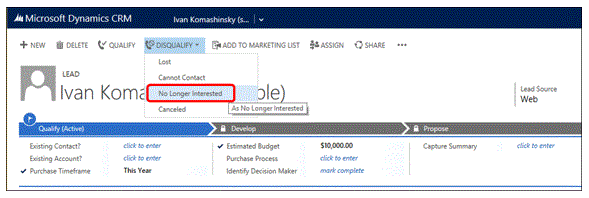
When you choose Disqualify, CRM adds a Locked icon  next to fields in the form. CRM para Outlook also moves the lead to the Closed Leads list. Why is that important to know? If you find that you need to reactivate that lead later, you'll need to know where to find it.
next to fields in the form. CRM para Outlook also moves the lead to the Closed Leads list. Why is that important to know? If you find that you need to reactivate that lead later, you'll need to know where to find it.
Close the CRM form to return to CRM para Outlook.
Nota
You can also use a button on the CRM para Outlook ribbon to quickly disqualify a lead, but the ribbon doesn't provide access to the business process bar.
Next up: What if you want to re-open a lead that you thought wasn't interested?
Nurture leads through the sales process
Nota
Ve el manual de los aspectos básicos de CRM porque no está conectado a Internet ahora. Para buscar más libros electrónicos, vídeos y otros contenidos excelentes, consulte el Centro de cliente de CRM (www.CRMCustomerCenter.com) desde un equipo, una tableta o un teléfono conectado.