
|
Microsoft Dynamics CRM
Centro de clientes
|

|
What if you want to add more than 20 contacts at a time, or if you want to add all of your Outlook contacts to Microsoft Dynamics CRM? There's a wizard for that.
Before you run the wizard, make sure your Outlook contact data is as complete and as accurate as possible. For example:
Fill in any missing info and verify that people's names are spelled correctly.
Make sure that account names use the same spelling in Outlook and Microsoft Dynamics CRM. This will make it easier to link the contacts to the appropriate accounts.
You may also want to put all of the contacts you want to track into a single folder, or organize contacts into particular folders.
On the File menu, choose CRM.
Choose the Import Contacts button, and then choose Add Contacts from the drop-down menu.
Follow the steps in the wizard screens. If you get stuck anywhere in the process, select the Learn more about adding contacts to CRM link at the bottom of any wizard screen.
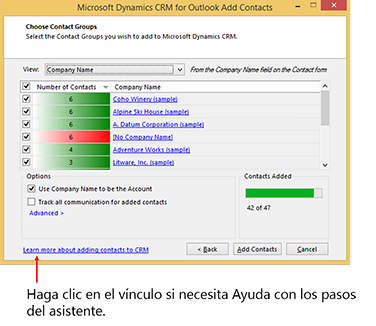
Next up: Convert an email message to a lead
Nurture leads through the sales process
Nota
Ve el manual de los aspectos básicos de CRM porque no está conectado a Internet ahora. Para buscar más libros electrónicos, vídeos y otros contenidos excelentes, consulte el Centro de cliente de CRM (www.CRMCustomerCenter.com) desde un equipo, una tableta o un teléfono conectado.