
|
Microsoft Dynamics CRM
Centro de clientes
|

|
As we talked about earlier in this guide, tracking email in CRM para Outlook is a manual process. You select the email you want to track, and then you choose the Track button or the Set Regarding button. Manual tracking provides a way to keep your personal email separate from your Microsoft Dynamics CRM email. As an alternative, you can set an option to track email messages automatically.
Open the Set Personal Options dialog box, and then choose the Email tab.
Under the Select how Microsoft Dynamics CRM for Outlook should integrate email with Microsoft Dynamics CRM section, select the Check incoming email in Outlook and determine whether an email should be linked and saved as a Microsoft Dynamics CRM record option.
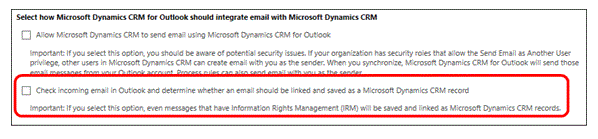
Now you need to decide whether to track all email messages or only certain types. To do that, in the Select the email messages to track in Microsoft Dynamics CRM section, in the Track list, select an option. In most cases, you'll want to select the Email messages in response to CRM email option.
Next up: Automatically create contacts or leads from unknown email addresses
Nota
Ve el manual de los aspectos básicos de CRM porque no está conectado a Internet ahora. Para buscar más libros electrónicos, vídeos y otros contenidos excelentes, consulte el Centro de cliente de CRM (www.CRMCustomerCenter.com) desde un equipo, una tableta o un teléfono conectado.