
|
Microsoft Dynamics CRM
Centro de clientes
|

|
You can add your contact records to Microsoft Dynamics CRM in the same way that you add an activity record—by tracking them. Earlier in this guide, we showed how to link an activity record to a particular record, such as an opportunity or case by using the Set Regarding button. With contacts, you can do the same thing, but you link the contact to a Microsoft Dynamics CRM account instead.
In CRM para Outlook, choose People in the navigation pane.
Select up to 20 contacts. (Hold down the Shift key to select multiple contacts next to each other or the Ctrl key to select contacts that aren't next to each other.)
On the ribbon, do one of the following:
Choose the Track button to copy the contact record to Microsoft Dynamics CRM without linking the contact to an existing account record.
Choose the Set Parent button to copy the contact record to Microsoft Dynamics CRM and link it to an account record at the same time.
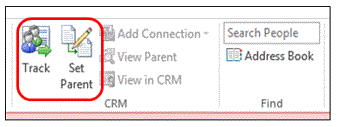
If you choose the Set Parent button, in the Look Up Record dialog box, select the account name to link the contact to, and then choose Add.
When you track a contact, CRM para Outlook displays the tracking pane below the person's contact card. The tracking pane shows that the contact is tracked and provides a link to the account record if you used the Set Parent button to track the record.
 Sugerencia
Sugerencia
Next up: Add all (or lots!) of contacts to Microsoft Dynamics CRM
Nurture leads through the sales process
Nota
Ve el manual de los aspectos básicos de CRM porque no está conectado a Internet ahora. Para buscar más libros electrónicos, vídeos y otros contenidos excelentes, consulte el Centro de cliente de CRM (www.CRMCustomerCenter.com) desde un equipo, una tableta o un teléfono conectado.