
|
Microsoft Dynamics CRM
Centro de clientes
|

|
When you choose the Activities subfolder in the left navigation pane, you'll see the My Activities list. This list shows all activities assigned to you. If you want to see a subset of your activities, you can choose from the pre-defined system views. For example, you might want to focus your efforts on just task activities, or just appointment activities.
Choose the drop-down arrow next to My Activities, point to a general area, and then select the view you want. For example, point to Phone Call, and then select My Phone Calls. If you want to see all activities (not just the activities you own), point to Activity, and then select All Activities.
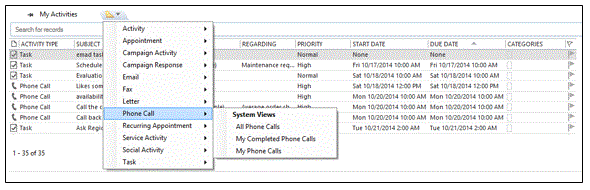
 Sugerencia
Sugerencia
Next up: Add a new activity by tracking it
Email, appointments, tasks, and other assorted CRM activities
Nota
Ve el manual de los aspectos básicos de CRM porque no está conectado a Internet ahora. Para buscar más libros electrónicos, vídeos y otros contenidos excelentes, consulte el Centro de cliente de CRM (www.CRMCustomerCenter.com) desde un equipo, una tableta o un teléfono conectado.