
|
Microsoft Dynamics CRM
Centro de clientes
|

|
When you click a record in a list, you can view the details (read only) for the record in the Reading Pane below the list. You can customize the Reading Pane to add or remove sections. For example, for Leads records, you can add or remove the Marketing Information section. You can also change the order of info in the Reading Pane.
Open the list for a particular record type. For example, if you want to adjust what you see for Leads records, open the Leads list.
On the View tab, choose Customize Reading Pane.
In the Personalize Reading Pane dialog box, do one of the following:
If you want to remove information from the Reading Pane, under Displayed Sections, select the section you want to remove, and then choose Remove.
If you want to add a section, under Available Sections, select the section you want to add, and then choose Add.
If you want to change the order of sections, select a section, and then click the up or down arrow below the Displayed Sections list.
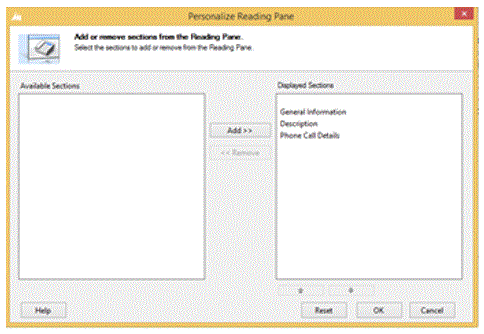
Next up: Change the position of the Reading Pane or turn it off
Nota
Ve el manual de los aspectos básicos de CRM porque no está conectado a Internet ahora. Para buscar más libros electrónicos, vídeos y otros contenidos excelentes, consulte el Centro de cliente de CRM (www.CRMCustomerCenter.com) desde un equipo, una tableta o un teléfono conectado.