
|
Microsoft Dynamics CRM
Centro de clientes
|

|
A big part of working in Microsoft Dynamics CRM is creating and recording different types of activities—sending email, creating appointments, creating tasks—that revolve around a sales or service process. With CRM for Outlook, you can create these types of activities the same way you always do in Outlook, but to record the activities in Microsoft Dynamics CRM, you track them. Tracking an email message, appointment, contact, or task is as simple as choosing the Track button on the ribbon.
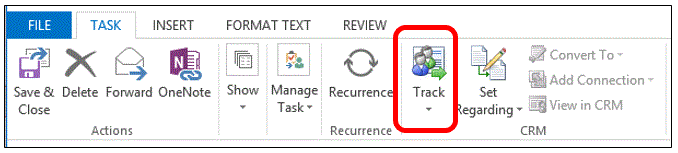
When you track an email, appointment, contact, or task record, a copy of that record is created in Microsoft Dynamics CRM. After a record is tracked, you can still access that record from CRM para Outlook by choosing View in CRM. You or anyone who has access to your activity records can also access them in Microsoft Dynamics CRM. You can use the Microsoft Dynamics CRM tracking pane at the bottom of a tracked record to see that a record is tracked, and to easily access related records.
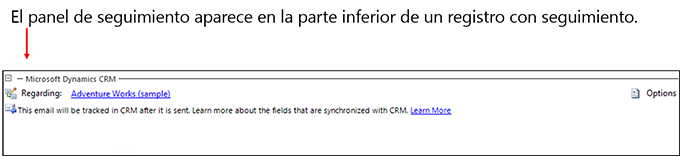
Tracking provides a great way to keep your personal Outlook records separate from your Microsoft Dynamics CRM records since you track just the records you want to synchronize with Microsoft Dynamics CRM.
Next up: Enhanced email capabilities make you more productive
Nota
Ve el manual de los aspectos básicos de CRM porque no está conectado a Internet ahora. Para buscar más libros electrónicos, vídeos y otros contenidos excelentes, consulte el Centro de cliente de CRM (www.CRMCustomerCenter.com) desde un equipo, una tableta o un teléfono conectado.